Java Module - Chroma Filter
This web application consists of a WebRTC video communication in mirror (loopback) with a chroma filter element.
Note
Web browsers require using HTTPS to enable WebRTC, so the web server must use SSL and a certificate file. For instructions, check Configure a Java server to use HTTPS.
For convenience, this tutorial already provides dummy self-signed certificates (which will cause a security warning in the browser).
For the impatient: running this example
First of all, you should install Kurento Media Server to run this demo. Please
visit the installation guide for further
information. In addition, the built-in module kurento-module-chroma should be also
installed:
sudo apt-get install kurento-module-chroma
To launch the application, you need to clone the GitHub project where this demo is hosted, and then run the main class:
git clone https://github.com/Kurento/kurento.git
cd kurento/tutorials/java/chroma/
git checkout main
mvn -U clean spring-boot:run
The web application starts on port 8443 in the localhost by default. Therefore, open the URL https://localhost:8443/ in a WebRTC compliant browser (Chrome, Firefox).
Note
These instructions work only if Kurento Media Server is up and running in the same machine
as the tutorial. However, it is possible to connect to a remote KMS in other machine, simply adding
the flag kms.url to the JVM executing the demo. As we’ll be using maven, you should execute
the following command
mvn -U clean spring-boot:run \
-Dspring-boot.run.jvmArguments="-Dkms.url=ws://{KMS_HOST}:8888/kurento"
Understanding this example
This application uses computer vision and augmented reality techniques to detect a chroma in a WebRTC stream based on color tracking.
The interface of the application (an HTML web page) is composed by two HTML5 video tags: one for the video camera stream (the local client-side stream) and other for the mirror (the remote stream). The video camera stream is sent to Kurento Media Server, which processes and sends it back to the client as a remote stream. To implement this, we need to create a Media Pipeline composed by the following Media Element s:
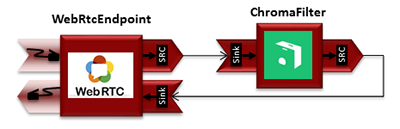
WebRTC with Chroma filter Media Pipeline
The complete source code of this demo can be found in GitHub.
This example is a modified version of the Magic Mirror tutorial. In this case, this demo uses a Chroma instead of FaceOverlay filter.
In order to perform chroma detection, there must be a color calibration stage. To accomplish this step, at the beginning of the demo, a little square appears in upper left of the video, as follows:
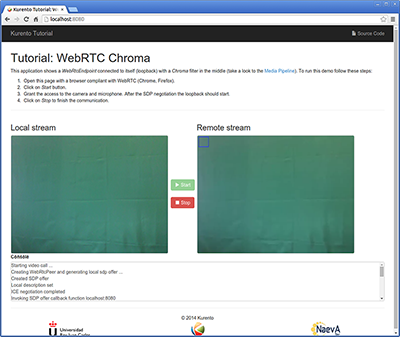
Chroma calibration stage
In the first second of the demo, a calibration process is done, by detecting the color inside that square. When the calibration is finished, the square disappears and the chroma is substituted with the configured image. Take into account that this process requires good lighting condition. Otherwise the chroma substitution will not be perfect. This behavior can be seen in the upper right corner of the following screenshot:
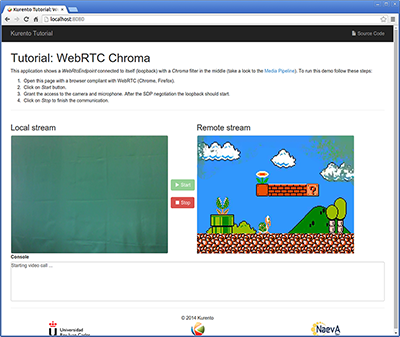
Chroma filter in action
The media pipeline of this demo is is implemented in the server-side logic as follows:
private void start(final WebSocketSession session, JsonObject jsonMessage) {
try {
// Media Logic (Media Pipeline and Elements)
UserSession user = new UserSession();
MediaPipeline pipeline = kurento.createMediaPipeline();
user.setMediaPipeline(pipeline);
WebRtcEndpoint webRtcEndpoint = new WebRtcEndpoint.Builder(pipeline)
.build();
user.setWebRtcEndpoint(webRtcEndpoint);
users.put(session.getId(), user);
webRtcEndpoint
.addIceCandidateFoundListener(new EventListener<IceCandidateFoundEvent>() {
@Override
public void onEvent(IceCandidateFoundEvent event) {
JsonObject response = new JsonObject();
response.addProperty("id", "iceCandidate");
response.add("candidate", JsonUtils
.toJsonObject(event.getCandidate()));
try {
synchronized (session) {
session.sendMessage(new TextMessage(
response.toString()));
}
} catch (IOException e) {
log.debug(e.getMessage());
}
}
});
ChromaFilter chromaFilter = new ChromaFilter.Builder(pipeline,
new WindowParam(5, 5, 40, 40)).build();
String appServerUrl = System.getProperty("app.server.url",
ChromaApp.DEFAULT_APP_SERVER_URL);
chromaFilter.setBackground(appServerUrl + "/img/mario.jpg");
webRtcEndpoint.connect(chromaFilter);
chromaFilter.connect(webRtcEndpoint);
// SDP negotiation (offer and answer)
String sdpOffer = jsonMessage.get("sdpOffer").getAsString();
String sdpAnswer = webRtcEndpoint.processOffer(sdpOffer);
// Sending response back to client
JsonObject response = new JsonObject();
response.addProperty("id", "startResponse");
response.addProperty("sdpAnswer", sdpAnswer);
synchronized (session) {
session.sendMessage(new TextMessage(response.toString()));
}
webRtcEndpoint.gatherCandidates();
} catch (Throwable t) {
sendError(session, t.getMessage());
}
}
Dependencies
This Java Spring application is implemented using Maven. The relevant part of the pom.xml is where Kurento dependencies are declared. As the following snippet shows, we need two dependencies: the Kurento Client Java dependency (kurento-client) and the JavaScript Kurento utility library (kurento-utils) for the client-side. Other client libraries are managed with webjars:
<dependencies>
<dependency>
<groupId>org.kurento</groupId>
<artifactId>kurento-client</artifactId>
</dependency>
<dependency>
<groupId>org.kurento</groupId>
<artifactId>kurento-utils-js</artifactId>
</dependency>
<dependency>
<groupId>org.webjars</groupId>
<artifactId>webjars-locator</artifactId>
</dependency>
<dependency>
<groupId>org.webjars.bower</groupId>
<artifactId>bootstrap</artifactId>
</dependency>
<dependency>
<groupId>org.webjars.bower</groupId>
<artifactId>demo-console</artifactId>
</dependency>
<dependency>
<groupId>org.webjars.bower</groupId>
<artifactId>adapter.js</artifactId>
</dependency>
<dependency>
<groupId>org.webjars.bower</groupId>
<artifactId>jquery</artifactId>
</dependency>
<dependency>
<groupId>org.webjars.bower</groupId>
<artifactId>ekko-lightbox</artifactId>
</dependency>
</dependencies>
Note
You can find the latest version of Kurento Java Client at Maven Central.