Node.js - Hello world
This web application has been designed to introduce the principles of programming with Kurento for Node.js developers. It consists of a WebRTC video communication in mirror (loopback). This tutorial assumes you have basic knowledge of JavaScript, Node.js, HTML and WebRTC. We also recommend reading Introduction to Kurento before starting this tutorial.
Note
Web browsers require using HTTPS to enable WebRTC, so the web server must use SSL and a certificate file. For instructions, check Configure a Node.js server to use HTTPS.
For convenience, this tutorial already provides dummy self-signed certificates (which will cause a security warning in the browser).
For the impatient: running this example
You need to have installed the Kurento Media Server before running this example. Read the installation guide for further information.
Be sure to install Bower and Node.js version 8.x in your system. In an Ubuntu machine, you can install both as follows:
curl -sSL https://deb.nodesource.com/setup_18.x | sudo -E bash -
sudo apt-get install -y nodejs
sudo npm install -g bower
Also, Node.js should already include NPM, the Node.js package manager.
To launch the application, you need to clone the GitHub project where this demo is hosted, install it and run it:
git clone https://github.com/Kurento/kurento.git
cd kurento/tutorials/javascript-node/hello-world/
git checkout 7.0.0
npm install
npm start
If you have problems installing any of the dependencies, please remove them and clean the npm cache, and try to install them again:
rm -r node_modules
npm cache clean
Access the application connecting to the URL https://localhost:8443/ in a WebRTC capable browser (Chrome, Firefox).
Note
These instructions work only if Kurento Media Server is up and running in the same machine
as the tutorial. However, it is possible to connect to a remote KMS in other machine, simply adding
the argument ws_uri to the npm execution command, as follows:
npm start -- --ws_uri=ws://{KMS_HOST}:8888/kurento
In this case you need to use npm version 2. To update it you can use this command:
sudo npm install npm -g
Understanding this example
Kurento provides developers a Kurento JavaScript Client to control Kurento Media Server. This client library can be used from compatible JavaScript engines including browsers and Node.js.
This hello world demo is one of the simplest web application you can create with Kurento. The following picture shows a screenshot of this demo running:
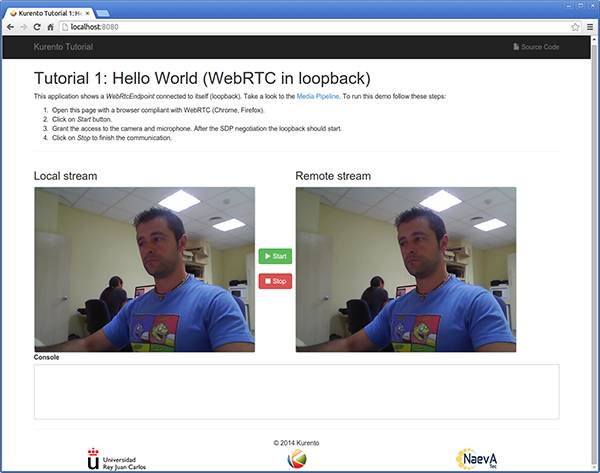
Kurento Hello World Screenshot: WebRTC in loopback
The interface of the application (an HTML web page) is composed by two HTML5 video tags: one showing the local stream (as captured by the device webcam) and the other showing the remote stream sent by the media server back to the client.
The logic of the application is quite simple: the local stream is sent to the Kurento Media Server, which returns it back to the client without modifications. To implement this behavior we need to create a Media Pipeline composed by a single Media Element, i.e. a WebRtcEndpoint, which holds the capability of exchanging full-duplex (bidirectional) WebRTC media flows. This media element is connected to itself so that the media it receives (from browser) is send back (to browser). This media pipeline is illustrated in the following picture:
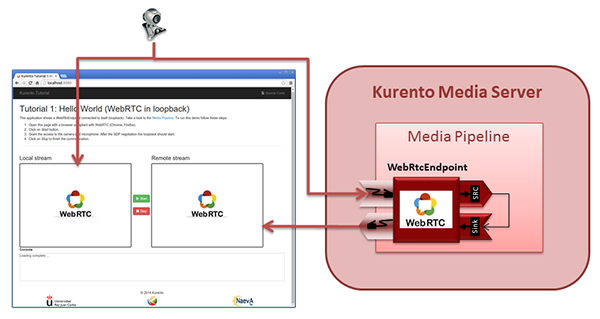
Kurento Hello World Media Pipeline in context
This is a web application, and therefore it follows a client-server architecture. At the client-side, the logic is implemented in JavaScript. At the server-side we use a Node.js application server consuming the Kurento JavaScript Client API to control Kurento Media Server capabilities. All in all, the high level architecture of this demo is three-tier. To communicate these entities, two WebSockets are used. First, a WebSocket is created between client and application server to implement a custom signaling protocol. Second, another WebSocket is used to perform the communication between the Kurento JavaScript Client and the Kurento Media Server. This communication takes place using the Kurento Protocol. For further information on it, please see this page of the documentation.
The diagram below shows an complete sequence diagram from the interactions with the application interface to: i) JavaScript logic; ii) Application server logic (which uses the Kurento JavaScript Client); iii) Kurento Media Server.
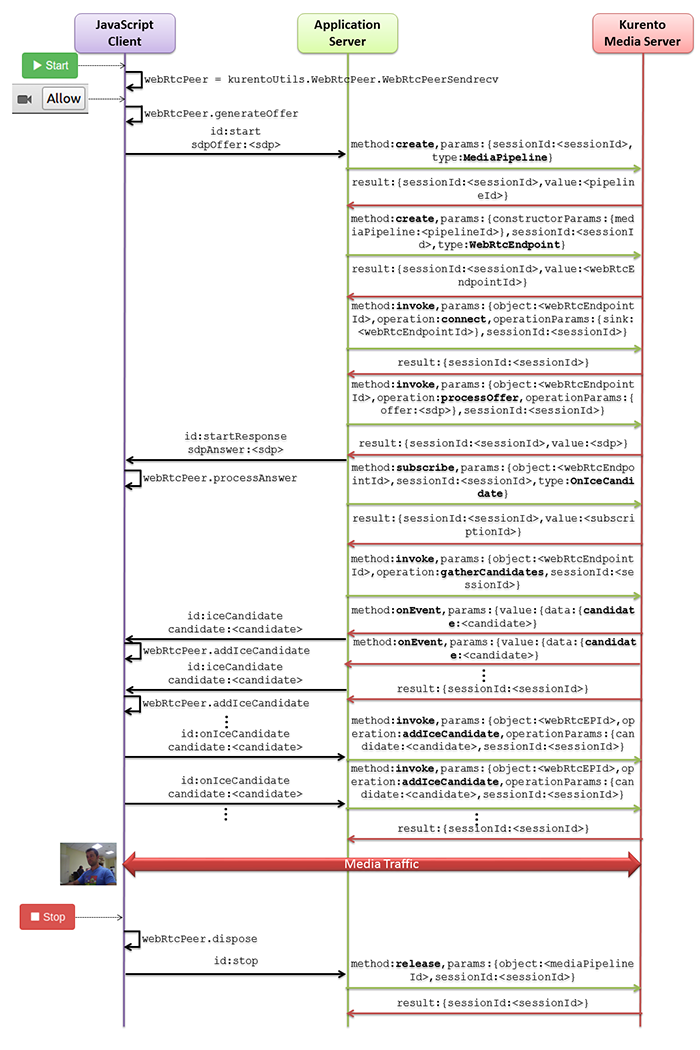
Complete sequence diagram of Kurento Hello World (WebRTC in loopbak) demo
The following sections analyze in deep the server and client-side code of this application. The complete source code can be found in GitHub.
Application Server Logic
This demo has been developed using the express framework for Node.js, but express is not a requirement for Kurento. The main script of this demo is server.js.
In order to communicate the JavaScript client and the Node application server a
WebSocket is used. The incoming messages to this WebSocket (variable ws in
the code) are conveniently handled to implemented the signaling protocol
depicted in the figure before (i.e. messages start, stop,
onIceCandidate).
var ws = require('ws');
[...]
var wss = new ws.Server({
server : server,
path : '/helloworld'
});
/*
* Management of WebSocket messages
*/
wss.on('connection', function(ws, req) {
var sessionId = null;
var request = req;
var response = {
writeHead : {}
};
sessionHandler(request, response, function(err) {
sessionId = request.session.id;
console.log('Connection received with sessionId ' + sessionId);
});
ws.on('error', function(error) {
console.log('Connection ' + sessionId + ' error');
stop(sessionId);
});
ws.on('close', function() {
console.log('Connection ' + sessionId + ' closed');
stop(sessionId);
});
ws.on('message', function(_message) {
var message = JSON.parse(_message);
console.log('Connection ' + sessionId + ' received message ', message);
switch (message.id) {
case 'start':
sessionId = request.session.id;
start(sessionId, ws, message.sdpOffer, function(error, sdpAnswer) {
if (error) {
return ws.send(JSON.stringify({
id : 'error',
message : error
}));
}
ws.send(JSON.stringify({
id : 'startResponse',
sdpAnswer : sdpAnswer
}));
});
break;
case 'stop':
stop(sessionId);
break;
case 'onIceCandidate':
onIceCandidate(sessionId, message.candidate);
break;
default:
ws.send(JSON.stringify({
id : 'error',
message : 'Invalid message ' + message
}));
break;
}
});
});
In order to control the media capabilities provided by the Kurento Media Server, we need an instance of the KurentoClient in the Node application server. In order to create this instance, we need to specify to the client library the location of the Kurento Media Server. In this example, we assume it’s located at localhost listening in port TCP 8888.
var kurento = require('kurento-client');
var kurentoClient = null;
var argv = minimist(process.argv.slice(2), {
default: {
as_uri: 'https://localhost:8443/',
ws_uri: 'ws://localhost:8888/kurento'
}
});
[...]
function getKurentoClient(callback) {
if (kurentoClient !== null) {
return callback(null, kurentoClient);
}
kurento(argv.ws_uri, function(error, _kurentoClient) {
if (error) {
console.log("Could not find media server at address " + argv.ws_uri);
return callback("Could not find media server at address" + argv.ws_uri
+ ". Exiting with error " + error);
}
kurentoClient = _kurentoClient;
callback(null, kurentoClient);
});
}
Once the Kurento Client has been instantiated, you are ready for communicating
with Kurento Media Server. Our first operation is to create a Media Pipeline,
then we need to create the Media Elements and connect them. In this example,
we just need a single WebRtcEndpoint connected to itself (i.e. in loopback).
These functions are called in the start function, which is fired when the
start message is received:
function start(sessionId, ws, sdpOffer, callback) {
if (!sessionId) {
return callback('Cannot use undefined sessionId');
}
getKurentoClient(function(error, kurentoClient) {
if (error) {
return callback(error);
}
kurentoClient.create('MediaPipeline', function(error, pipeline) {
if (error) {
return callback(error);
}
createMediaElements(pipeline, ws, function(error, webRtcEndpoint) {
if (error) {
pipeline.release();
return callback(error);
}
if (candidatesQueue[sessionId]) {
while(candidatesQueue[sessionId].length) {
var candidate = candidatesQueue[sessionId].shift();
webRtcEndpoint.addIceCandidate(candidate);
}
}
connectMediaElements(webRtcEndpoint, function(error) {
if (error) {
pipeline.release();
return callback(error);
}
webRtcEndpoint.on('IceCandidateFound', function(event) {
var candidate = kurento.getComplexType('IceCandidate')(event.candidate);
ws.send(JSON.stringify({
id : 'iceCandidate',
candidate : candidate
}));
});
webRtcEndpoint.processOffer(sdpOffer, function(error, sdpAnswer) {
if (error) {
pipeline.release();
return callback(error);
}
sessions[sessionId] = {
'pipeline' : pipeline,
'webRtcEndpoint' : webRtcEndpoint
}
return callback(null, sdpAnswer);
});
webRtcEndpoint.gatherCandidates(function(error) {
if (error) {
return callback(error);
}
});
});
});
});
});
}
function createMediaElements(pipeline, ws, callback) {
pipeline.create('WebRtcEndpoint', function(error, webRtcEndpoint) {
if (error) {
return callback(error);
}
return callback(null, webRtcEndpoint);
});
}
function connectMediaElements(webRtcEndpoint, callback) {
webRtcEndpoint.connect(webRtcEndpoint, function(error) {
if (error) {
return callback(error);
}
return callback(null);
});
}
As of Kurento Media Server 6.0, the WebRTC negotiation is done by exchanging
ICE candidates between the WebRTC peers. To implement this protocol,
the webRtcEndpoint receives candidates from the client in
IceCandidateFound function. These candidates are stored in a queue when the
webRtcEndpoint is not available yet. Then these candidates are added to the
media element by calling to the addIceCandidate method.
var candidatesQueue = {};
[...]
function onIceCandidate(sessionId, _candidate) {
var candidate = kurento.getComplexType('IceCandidate')(_candidate);
if (sessions[sessionId]) {
console.info('Sending candidate');
var webRtcEndpoint = sessions[sessionId].webRtcEndpoint;
webRtcEndpoint.addIceCandidate(candidate);
}
else {
console.info('Queueing candidate');
if (!candidatesQueue[sessionId]) {
candidatesQueue[sessionId] = [];
}
candidatesQueue[sessionId].push(candidate);
}
}
Client-Side Logic
Let’s move now to the client-side of the application. To call the previously
created WebSocket service in the server-side, we use the JavaScript class
WebSocket. We use a specific Kurento JavaScript library called
kurento-utils.js to simplify the WebRTC interaction with the server. This
library depends on adapter.js, which is a JavaScript WebRTC utility
maintained by Google that abstracts away browser differences. Finally
jquery.js is also needed in this application. These libraries are linked in
the
index.html
web page, and are used in the
index.js.
In the following snippet we can see the creation of the WebSocket (variable
ws) in the path /helloworld. Then, the onmessage listener of the
WebSocket is used to implement the JSON signaling protocol in the client-side.
Notice that there are three incoming messages to client: startResponse,
error, and iceCandidate. Convenient actions are taken to implement each
step in the communication.
var ws = new WebSocket('ws://' + location.host + '/helloworld');
var webRtcPeer;
const I_CAN_START = 0;
const I_CAN_STOP = 1;
const I_AM_STARTING = 2;
[...]
ws.onmessage = function(message) {
var parsedMessage = JSON.parse(message.data);
console.info('Received message: ' + message.data);
switch (parsedMessage.id) {
case 'startResponse':
startResponse(parsedMessage);
break;
case 'error':
if (state == I_AM_STARTING) {
setState(I_CAN_START);
}
onError('Error message from server: ' + parsedMessage.message);
break;
case 'iceCandidate':
webRtcPeer.addIceCandidate(parsedMessage.candidate)
break;
default:
if (state == I_AM_STARTING) {
setState(I_CAN_START);
}
onError('Unrecognized message', parsedMessage);
}
}
In the function start the method WebRtcPeer.WebRtcPeerSendrecv of
kurento-utils.js is used to create the webRtcPeer object, which is used
to handle the WebRTC communication.
videoInput = document.getElementById('videoInput');
videoOutput = document.getElementById('videoOutput');
[...]
function start() {
console.log('Starting video call ...')
// Disable start button
setState(I_AM_STARTING);
showSpinner(videoInput, videoOutput);
console.log('Creating WebRtcPeer and generating local sdp offer ...');
var options = {
localVideo: videoInput,
remoteVideo: videoOutput,
onicecandidate : onIceCandidate
}
webRtcPeer = kurentoUtils.WebRtcPeer.WebRtcPeerSendrecv(options, function(error) {
if(error) return onError(error);
this.generateOffer(onOffer);
});
}
function onIceCandidate(candidate) {
console.log('Local candidate' + JSON.stringify(candidate));
var message = {
id : 'onIceCandidate',
candidate : candidate
};
sendMessage(message);
}
function onOffer(error, offerSdp) {
if(error) return onError(error);
console.info('Invoking SDP offer callback function ' + location.host);
var message = {
id : 'start',
sdpOffer : offerSdp
}
sendMessage(message);
}
Dependencies
Server-side dependencies of this demo are managed using NPM. Our main dependency is the Kurento Client JavaScript (kurento-client). The relevant part of the package.json file for managing this dependency is:
"dependencies": {
[...]
"kurento-client" : "7.0.0"
}
At the client side, dependencies are managed using Bower. Take a look to the bower.json file and pay attention to the following section:
"dependencies": {
[...]
"kurento-utils" : "7.0.0"
}