JavaScript Module - Pointer Detector Filter
Warning
Bower dependencies are not yet upgraded for Kurento 7.0.0.
Kurento tutorials that use pure browser JavaScript need to be rewritten to drop the deprecated Bower service and instead use a web resource packer. This has not been done, so these tutorials won’t be able to download the dependencies they need to work. PRs would be appreciated!
This web application consists of a WebRTC video communication in mirror (loopback) with a pointer tracking filter element.
Note
Web browsers require using HTTPS to enable WebRTC, so the web server must use SSL and a certificate file. For instructions, check Configure JavaScript applications to use HTTPS.
For convenience, this tutorial already provides dummy self-signed certificates (which will cause a security warning in the browser).
Running this example
First of all, install Kurento Media Server: Installation Guide. Start the media server and leave it running in the background.
Install Node.js, Bower, and a web server in your system:
curl -sSL https://deb.nodesource.com/setup_18.x | sudo -E bash -
sudo apt-get install -y nodejs
sudo npm install -g bower
sudo npm install -g http-server
Here, we suggest using the simple Node.js http-server, but you could use any other web server.
You also need the source code of this tutorial. Clone it from GitHub, then start the web server:
git clone https://github.com/Kurento/kurento.git
cd kurento/tutorials/javascript-browser/pointerdetector/
git checkout 7.0.0
bower install
http-server -p 8443 --ssl --cert keys/server.crt --key keys/server.key
When your web server is up and running, use a WebRTC compatible browser (Firefox, Chrome) to open the tutorial page:
If KMS is running in your local machine:
https://localhost:8443/
If KMS is running in a remote machine:
https://localhost:8443/index.html?ws_uri=ws://{KMS_HOST}:8888/kurento
Note
By default, this tutorial works out of the box by using non-secure WebSocket (ws://) to establish a client connection between the browser and KMS. This only works for localhost. It will fail if the web server is remote.
If you want to run this tutorial from a remote web server, then you have to do 3 things:
Configure Secure WebSocket in KMS. For instructions, check Signaling Plane security (WebSocket).
In index.js, change the
ws_urito use Secure WebSocket (wss://instead ofws://) and the correct KMS port (TCP 8433 instead of TCP 8888).As explained in the link from step 1, if you configured KMS to use Secure WebSocket with a self-signed certificate you now have to browse to
https://{KMS_HOST}:8433/kurentoand click to accept the untrusted certificate.
Understanding this example
This application uses computer vision and augmented reality techniques to detect a pointer in a WebRTC stream based on color tracking.
The interface of the application (an HTML web page) is composed by two HTML5 video tags: one for the video camera stream (the local client-side stream) and other for the mirror (the remote stream). The video camera stream is sent to Kurento Media Server, which processes and sends it back to the client as a remote stream. To implement this, we need to create a Media Pipeline composed by the following Media Element s:
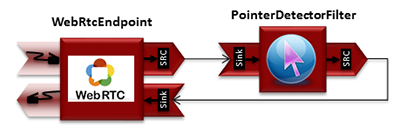
WebRTC with PointerDetector filter in loopback Media Pipeline
The complete source code of this demo can be found in GitHub.
This example is a modified version of the Magic Mirror tutorial. In this case, this demo uses a PointerDetector instead of FaceOverlay filter.
In order to perform pointer detection, there must be a calibration stage, in which the color of the pointer is registered by the filter. To accomplish this step, the pointer should be placed in a square in the upper left corner of the video, as follows:
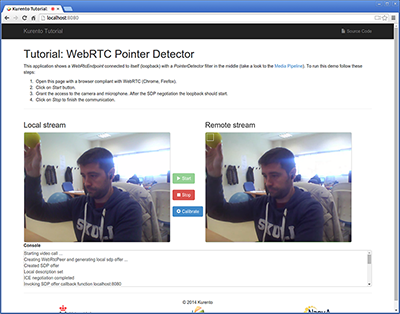
Pointer calibration stage
Note
Modules can have options. For configuring these options, you’ll need to get the constructor for them. In JavaScript and Node.js, you have to use kurentoClient.getComplexType(‘qualifiedName’) . There is an example in the code.
In that precise moment, a calibration operation should be carried out. This is done by clicking on the Calibrate blue button of the GUI.
After that, the color of the pointer is tracked in real time by Kurento Media
Server. PointerDetectorFilter can also define regions in the screen called
windows in which some actions are performed when the pointer is detected when
the pointer enters (WindowIn event) and exits (WindowOut event) the
windows. This is implemented in the JavaScript logic as follows:
...
kurentoClient.register('kurento-module-pointerdetector')
const PointerDetectorWindowMediaParam = kurentoClient.getComplexType('pointerdetector.PointerDetectorWindowMediaParam')
const WindowParam = kurentoClient.getComplexType('pointerdetector.WindowParam')
...
kurentoClient(args.ws_uri, function(error, client) {
if (error) return onError(error);
client.create('MediaPipeline', function(error, _pipeline) {
if (error) return onError(error);
pipeline = _pipeline;
console.log("Got MediaPipeline");
pipeline.create('WebRtcEndpoint', function(error, webRtc) {
if (error) return onError(error);
console.log("Got WebRtcEndpoint");
setIceCandidateCallbacks(webRtcPeer, webRtc, onError)
webRtc.processOffer(sdpOffer, function(error, sdpAnswer) {
if (error) return onError(error);
console.log("SDP answer obtained. Processing ...");
webRtc.gatherCandidates(onError);
webRtcPeer.processAnswer(sdpAnswer);
});
var options =
{
calibrationRegion: WindowParam({
topRightCornerX: 5,
topRightCornerY:5,
width:30,
height: 30
})
};
pipeline.create('pointerdetector.PointerDetectorFilter', options, function(error, _filter) {
if (error) return onError(error);
filter = _filter;
var options = PointerDetectorWindowMediaParam({
id: 'window0',
height: 50,
width:50,
upperRightX: 500,
upperRightY: 150
});
filter.addWindow(options, onError);
var options = PointerDetectorWindowMediaParam({
id: 'window1',
height: 50,
width:50,
upperRightX: 500,
upperRightY: 250
});
filter.addWindow(options, onError);
filter.on ('WindowIn', function (data){
console.log ("Event window in detected in window " + data.windowId);
});
filter.on ('WindowOut', function (data){
console.log ("Event window out detected in window " + data.windowId);
});
console.log("Connecting ...");
client.connect(webRtc, filter, webRtc, function(error) {
if (error) return onError(error);
console.log("WebRtcEndpoint --> Filter --> WebRtcEndpoint");
});
});
});
});
});
The following picture illustrates the pointer tracking in one of the defined windows:
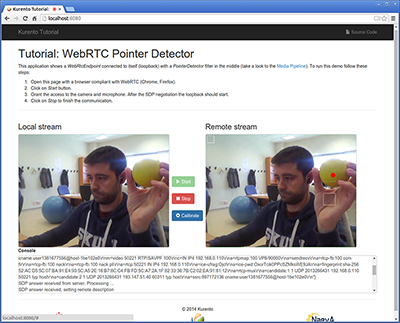
Pointer tracking over a window
In order to carry out the calibration process, this JavaScript function is used:
function calibrate() {
if(filter) filter.trackColorFromCalibrationRegion(onError);
}
function onError(error) {
if(error) console.error(error);
}
Note
The TURN and STUN servers to be used can be configured simple adding
the parameter ice_servers to the application URL, as follows:
https://localhost:8443/index.html?ice_servers=[{"urls":"stun:stun1.example.net"},{"urls":"stun:stun2.example.net"}]
https://localhost:8443/index.html?ice_servers=[{"urls":"turn:turn.example.org","username":"user","credential":"myPassword"}]
Dependencies
The dependencies of this demo has to be obtained using Bower. The definition of these dependencies are defined in the bower.json file, as follows:
"dependencies": {
"kurento-client": "7.0.0",
"kurento-utils": "7.0.0"
"kurento-module-pointerdetector": "7.0.0"
}
To get these dependencies, just run the following shell command:
bower install
Note
You can find the latest versions at Bower.